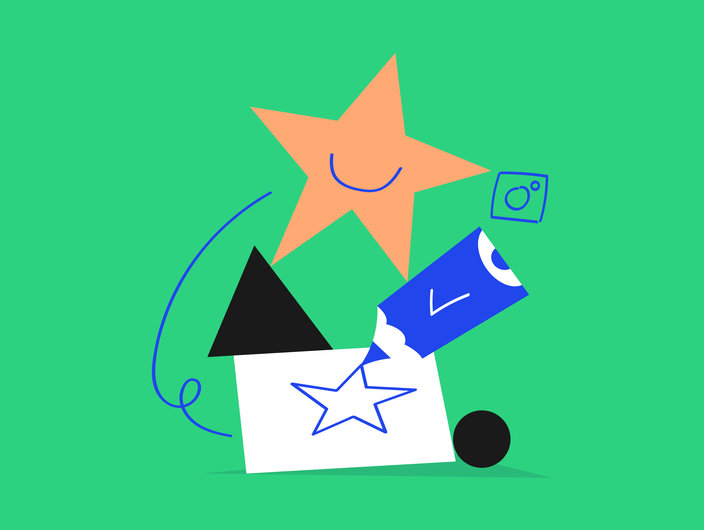You know the drill. You need to schedule a post to multiple channels – you schedule it to Facebook, copy the copy text, re-upload the picture, paste the text…
Actually, there’s no need for that! Let us walk you through 2 ways of how you can schedule a post to multiple platforms with ease.
Copying within the 1-view calendar
Choose the profiles
Choose all the profiles you want to schedule a post to from the list into the 1-view calendar holding CMD or CTRL.
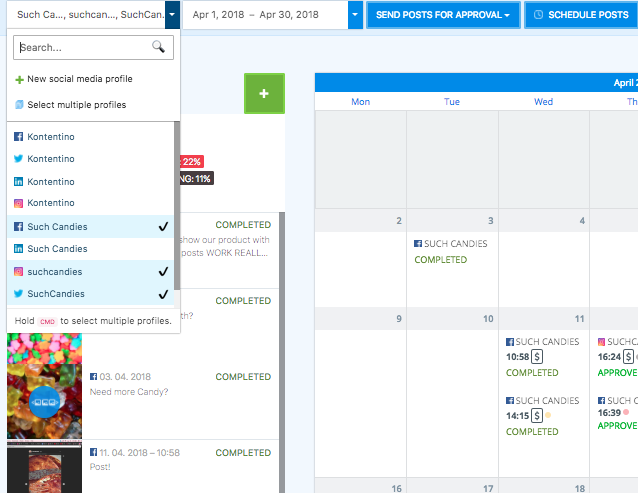
Choose the day
Choose the day you want to schedule a post to.
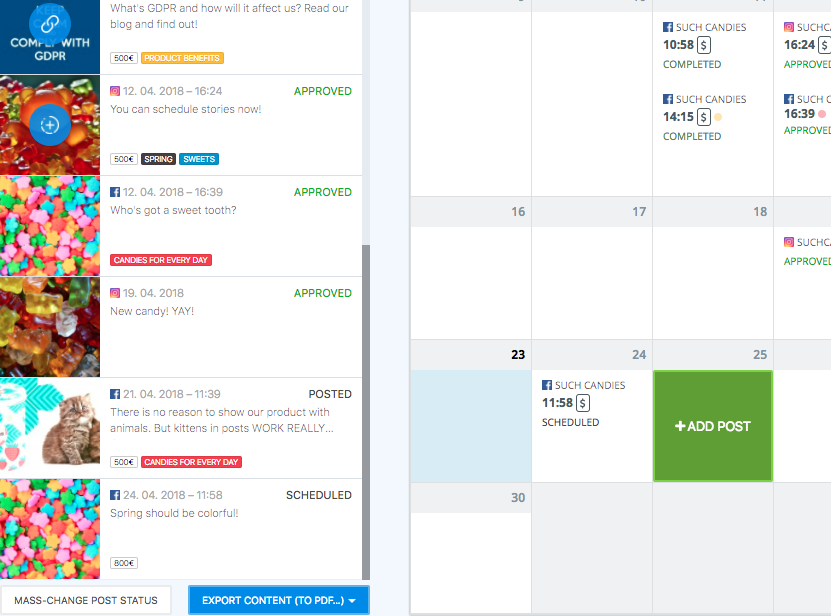
Create and schedule the post
Choose one of the profiles you want to schedule to, create and schedule the post.
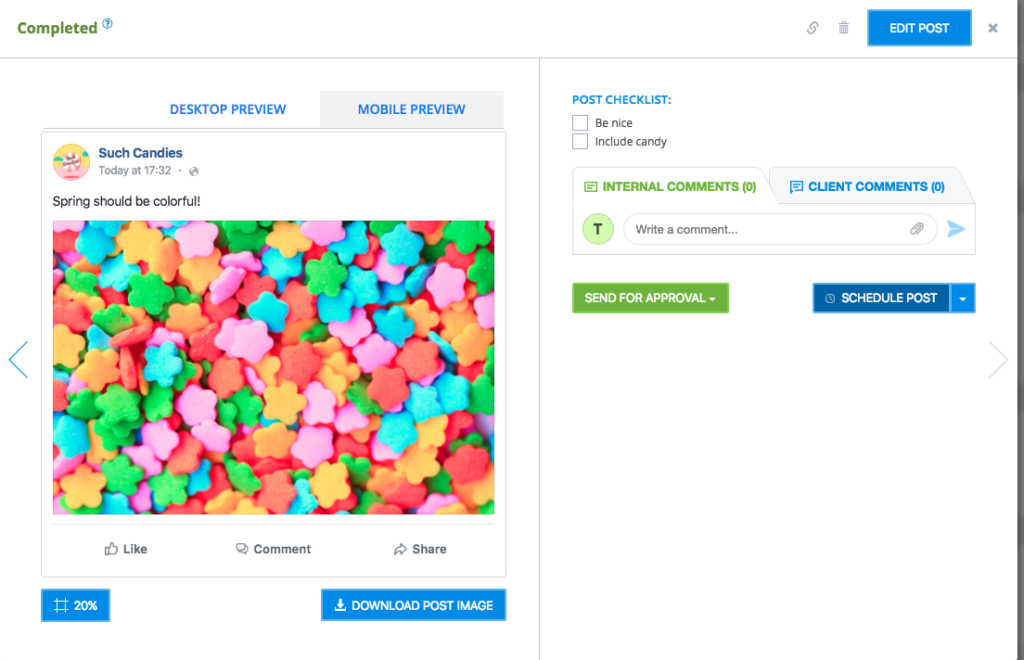
Copy the post
In the calendar view, drag the created post, hold down the Ctrl/Cmd key and drop it into the window of the day you want to copy it to.
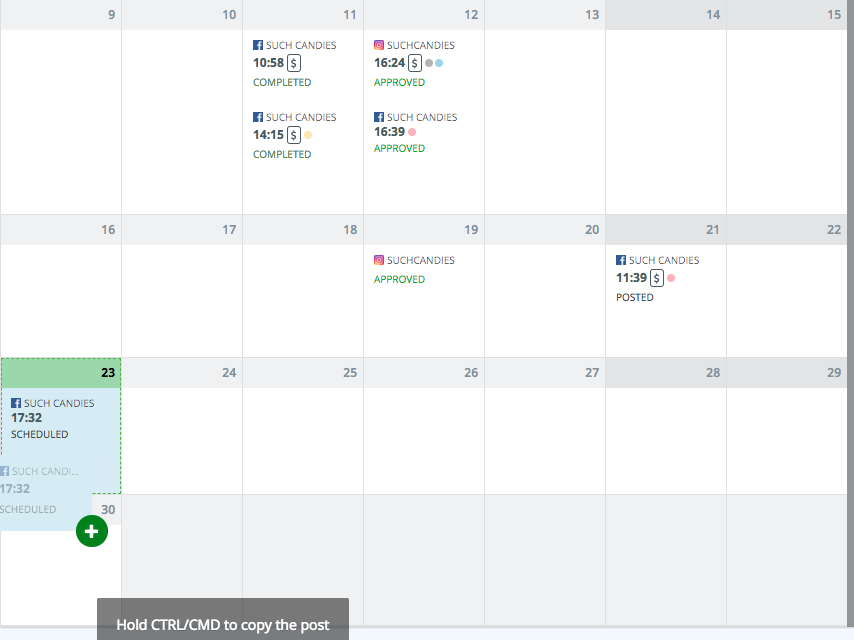
Select the channel and content plan
Select the desired channel and content plan.
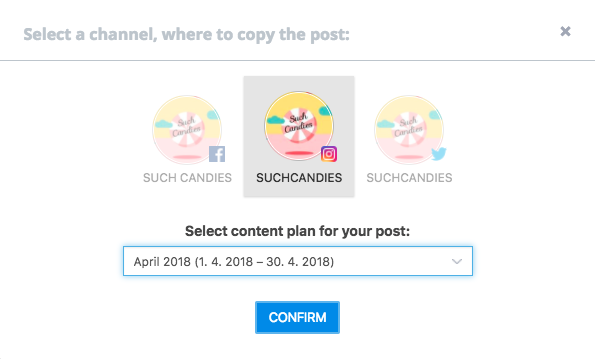
The copied post
There it is! Copied along with the copy text, date and time and budget. Now repeat for any other channel.
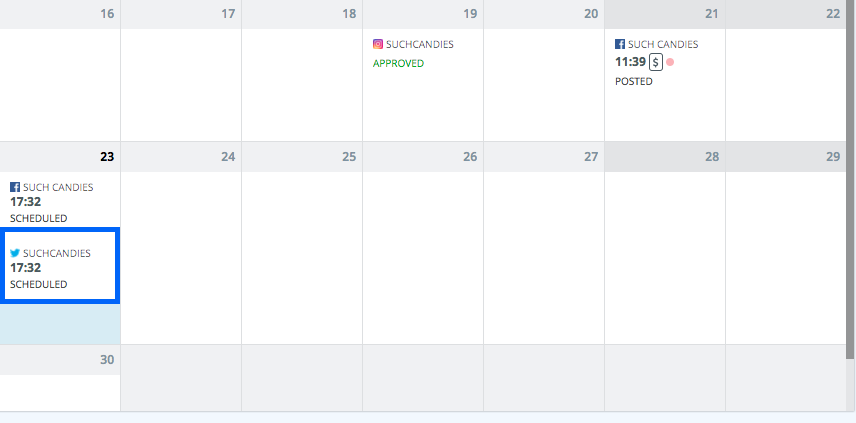
Copying in the single-platform view
Create a post
Create a post on any of your platforms. Let’s choose Such Candies’ Facebook.
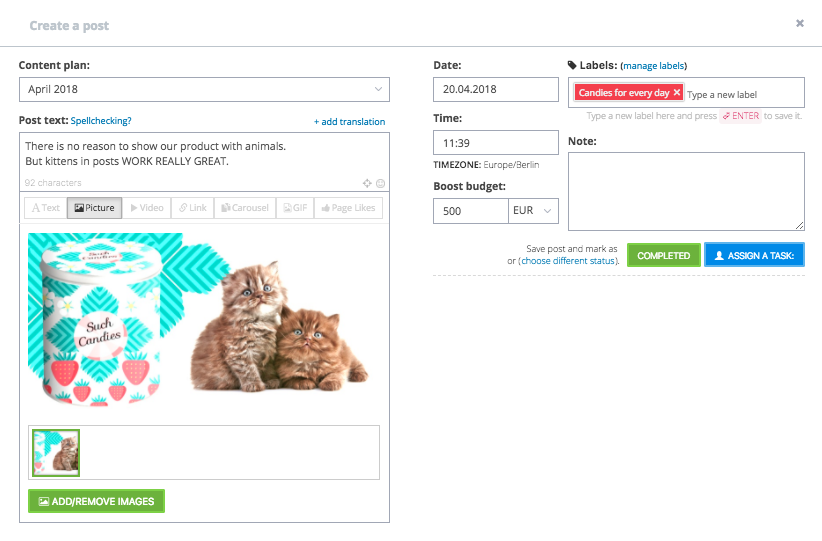
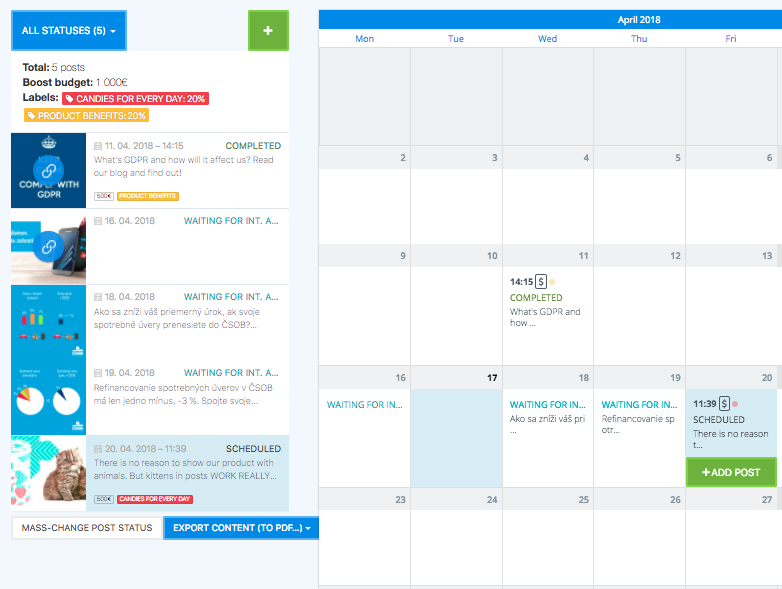
Drag’n’drop the post
Drag’n’drop the post into one of the left squares. For us, it’s ‘Copy‘.
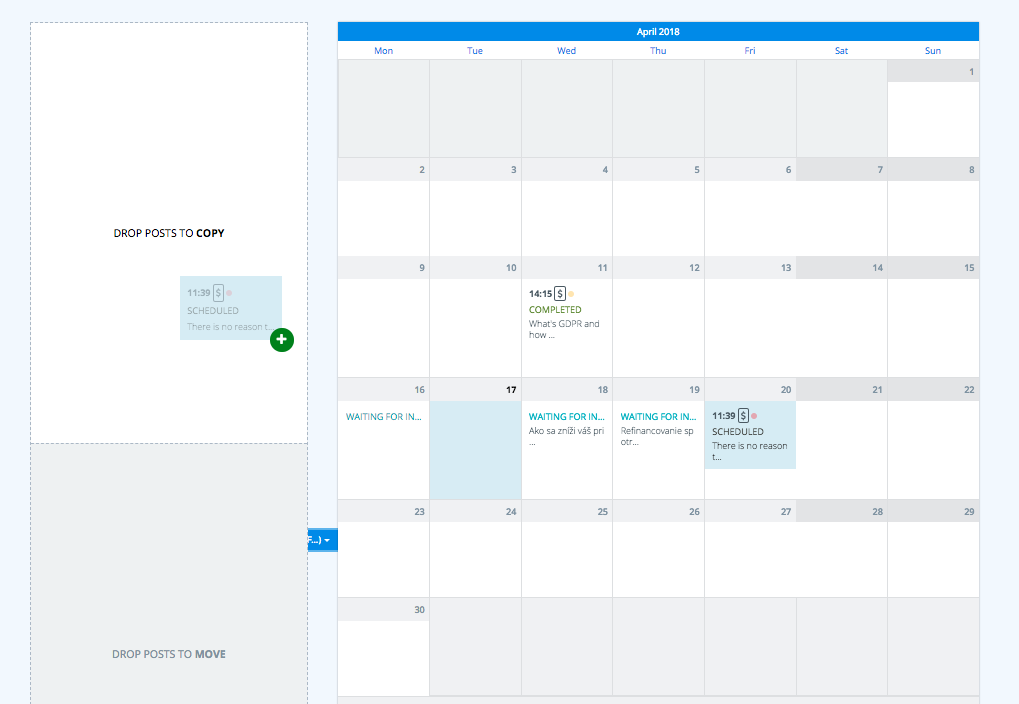
Choose the profile and content plan
Choose the profile and content plan you want to copy to. Let’s go with Kontentino’s LinkedIn in April.
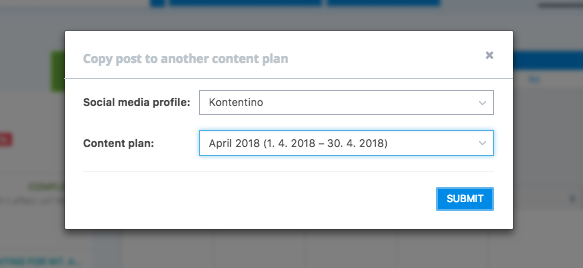
The post is copied with all the info
Voilà! The post is copied in the chosen content plan – along with the copy text. Now you can drag’n’drop it again to any platform you want. If you don’t have an approval process, the copied post gets scheduled for the same date and time.
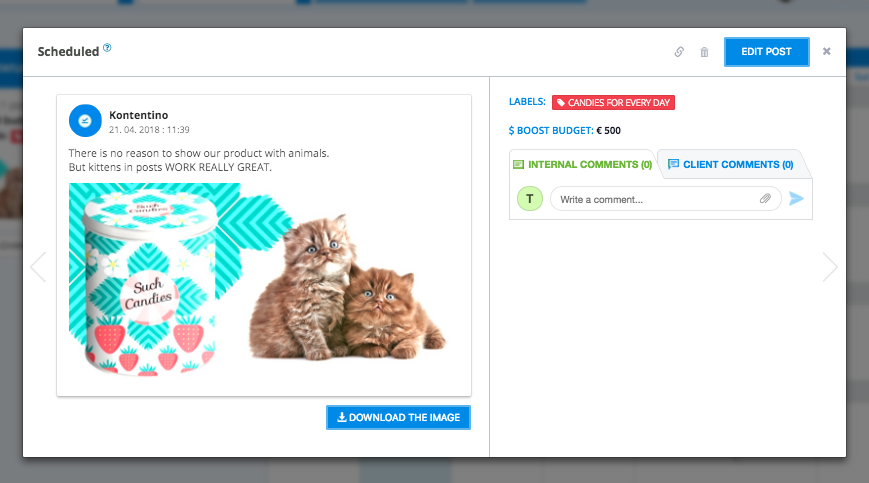
Discover even more features here.