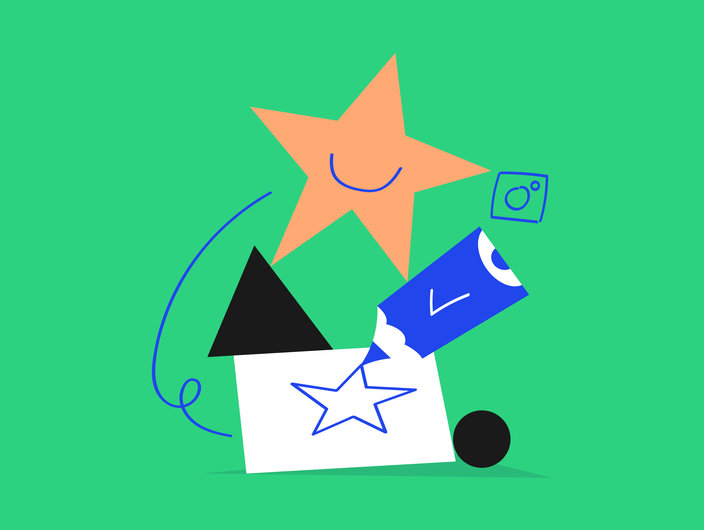Looking to optimize your LinkedIn presence with perfectly timed posts? You’re in luck! Scheduling LinkedIn posts can be seamlessly achieved directly on the platform or with the help of third-party tools. This article cuts straight to the chase, offering a straightforward guide on both scheduling methods to ensure your LinkedIn content strategy is effective and efficient.
How to schedule posts on LinkedIn (native scheduler)
Scheduling posts on LinkedIn can be an efficient way to maintain an active presence on the platform, even when you’re busy with other tasks. LinkedIn enables you to schedule posts for company pages and personal LinkedIn accounts.
Here’s a step-by-step tutorial on how to schedule LinkedIn posts:
Go to your LinkedIn company page and start writing a new post.
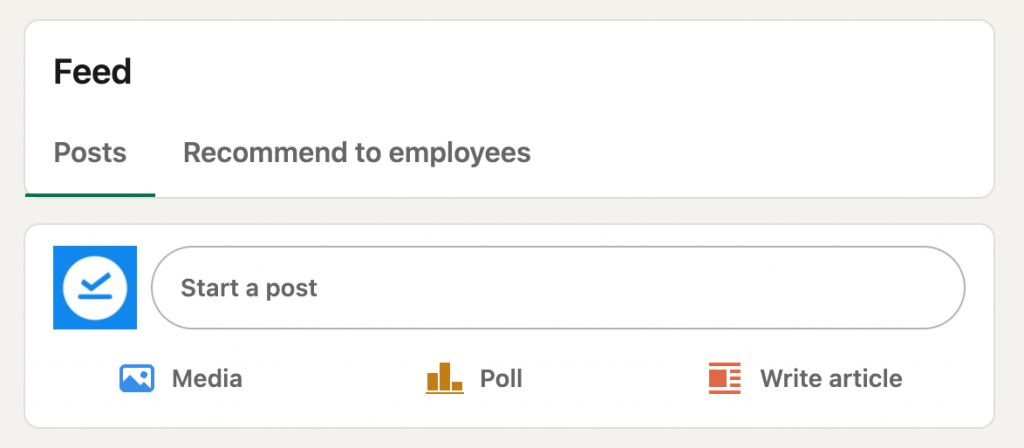
Add your text or links you might want to include.
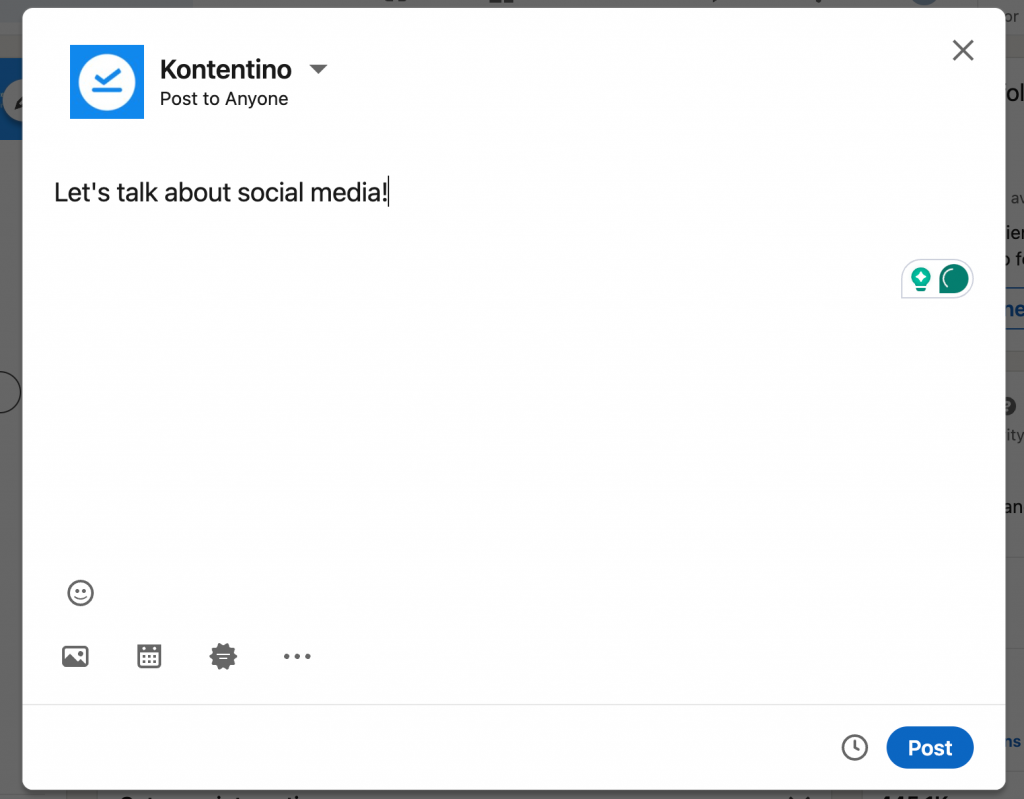
You can also add an image if you want to make your post more visually appealing.
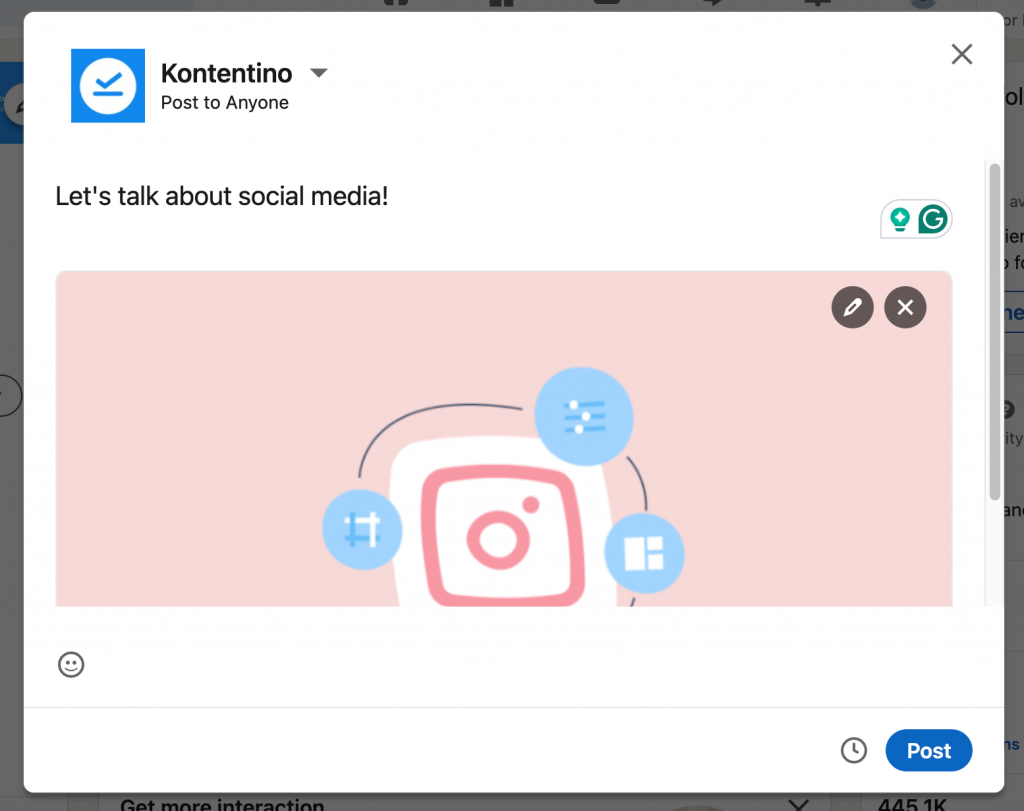
Now, you have two options for your post. You can publish it straightaway by clicking “Post”. If you want to schedule your post to be published later, click “Schedule for later”.
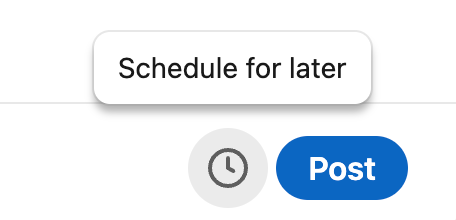
In the next step, you need to decide on the posting date and time of your LinkedIn post.
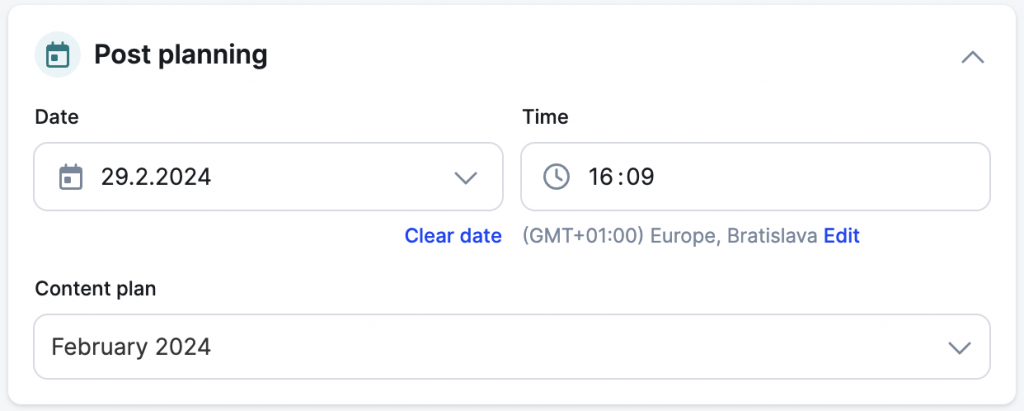
Your post is now ready. Click the “Schedule” button to schedule your post on LinkedIn.
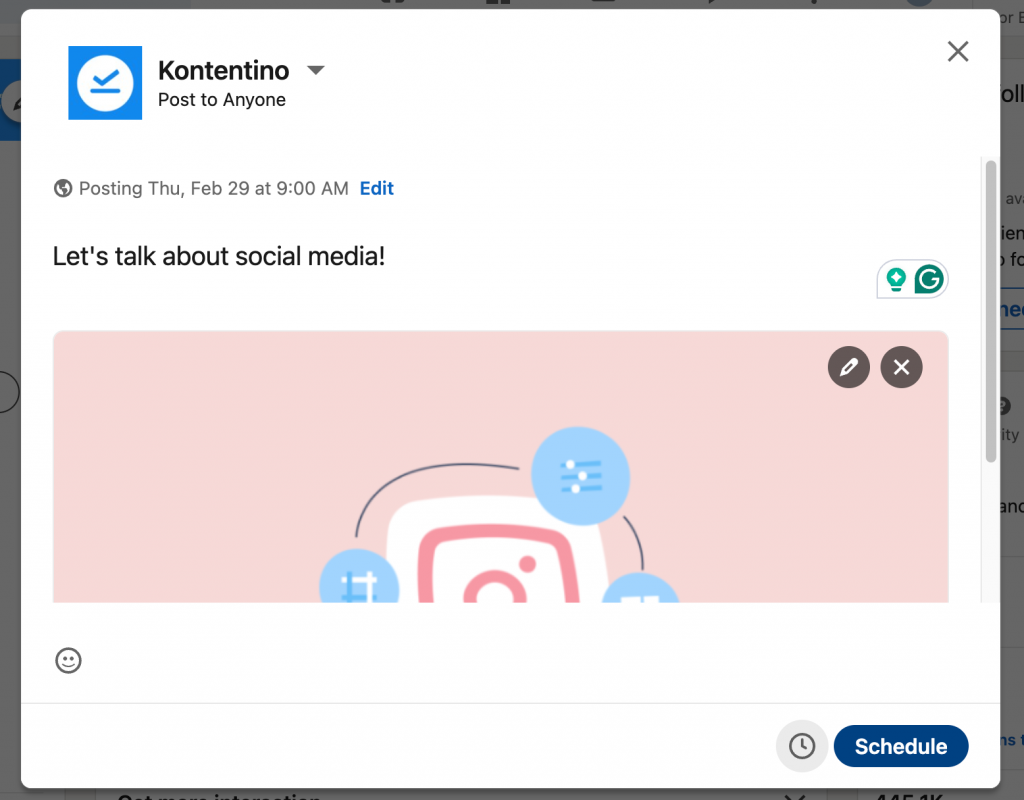
And there you go, you’ve just scheduled a post by using the native LinkedIn scheduler.
This scheduling workflow is best suited for basic single posts. If you run a lot of LinkedIn pages, need to publish many posts automatically in bulk, and work together with your team – a more collaborative and advanced tool to schedule LinkedIn posts might be better for you.
How to schedule LinkedIn posts in Kontentino
To create a new LinkedIn post, hover your cursor anywhere in the calendar until you see the blue plus button. or on the “New” button in the upper right corner of your screen.
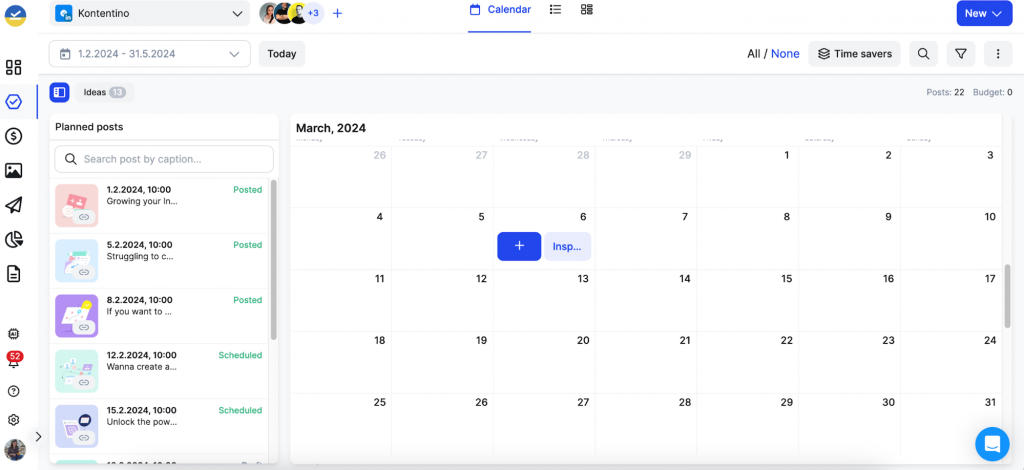
You can also start creating a new post by clicking the “New” button in the upper right corner of your screen.
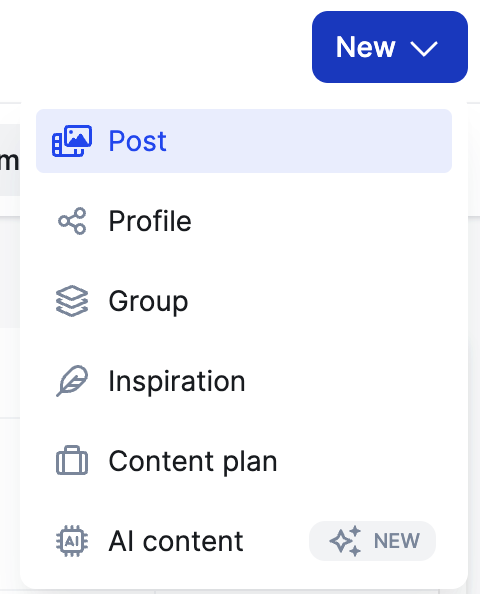
Select your post type (Status, Photo, Video, Gallery, Link) and start creating the post.
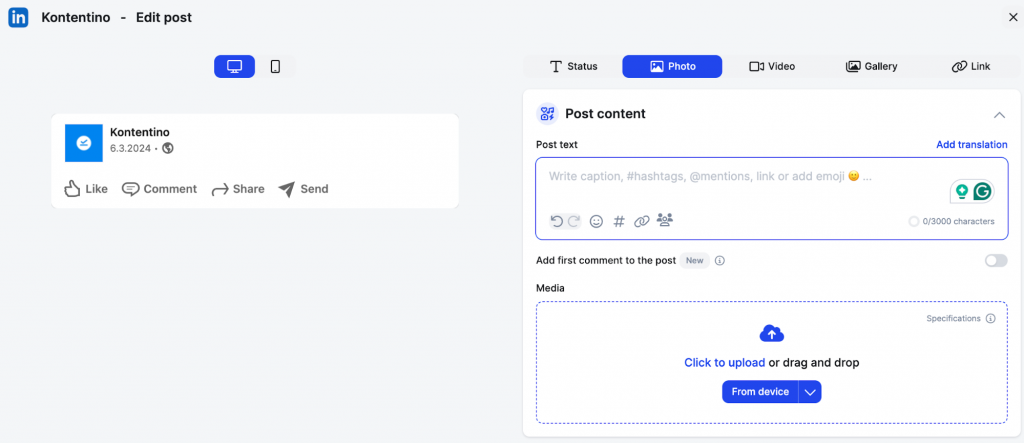
While you’re working on your LinkedIn post, you can see the live post preview on the left side to make sure everything looks like you wanted it to. At this stage, you can add notes or comments for your team. With Kontentino, the team collaboration happens directly next to the posts.
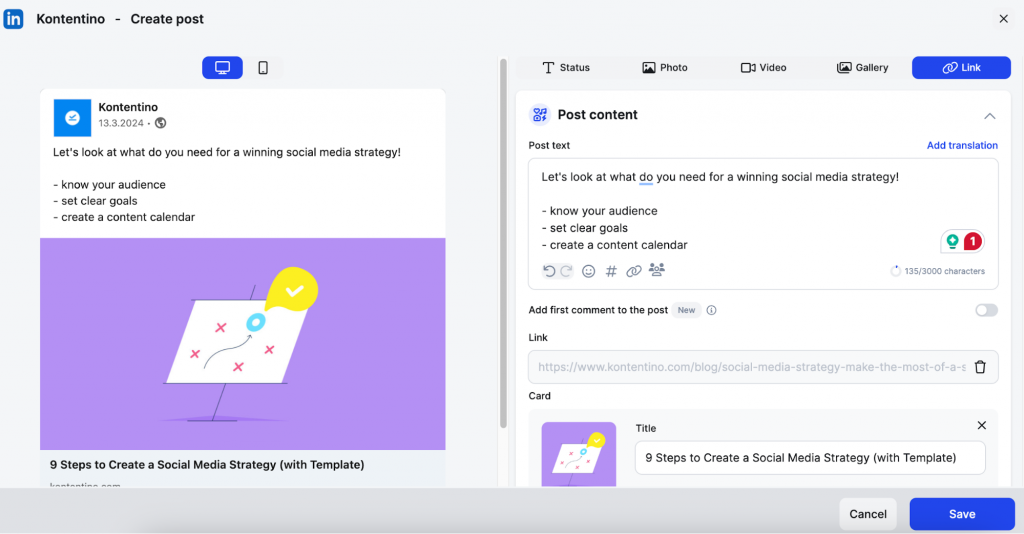
When you’re happy with the way your post is looking, you can add the date and time for your scheduled post.
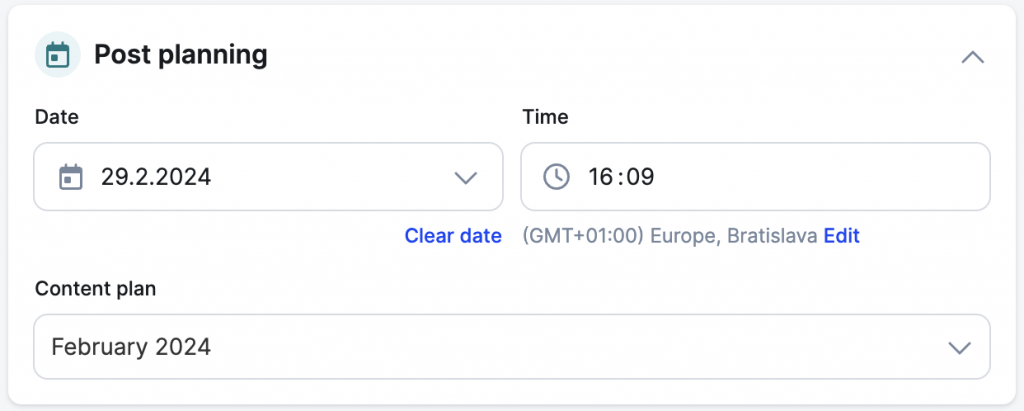
Save your post, and now it’s ready to be scheduled. Click the “Schedule” button or you can send it for internal/client approval before scheduling. And that’s it. Your posts will now be published at the scheduled time.
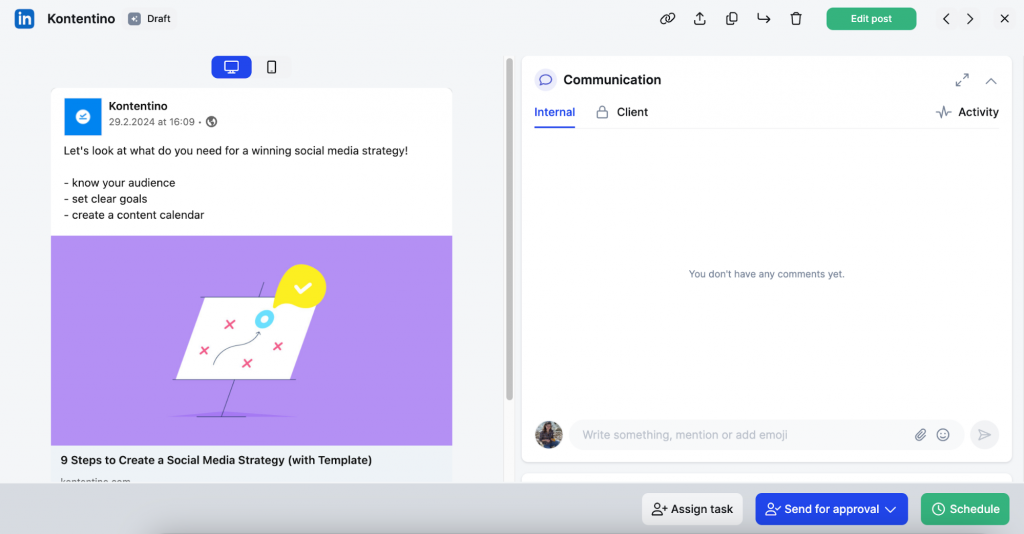
How to schedule multiple LinkedIn posts at once?
Felt creative, and now you have a bunch of post drafts that you want to schedule in bulk? Or maybe you just prefer scheduling posts for your LinkedIn pages once a month? Whatever your workflow is, you can do it in Kontentino in a couple of clicks.
Simply, mark them all directly in the calendar and click the “Time savers” button in the upper right corner. The button notifies you about the number of posts you selected and it gives you the option to have them scheduled in one click.
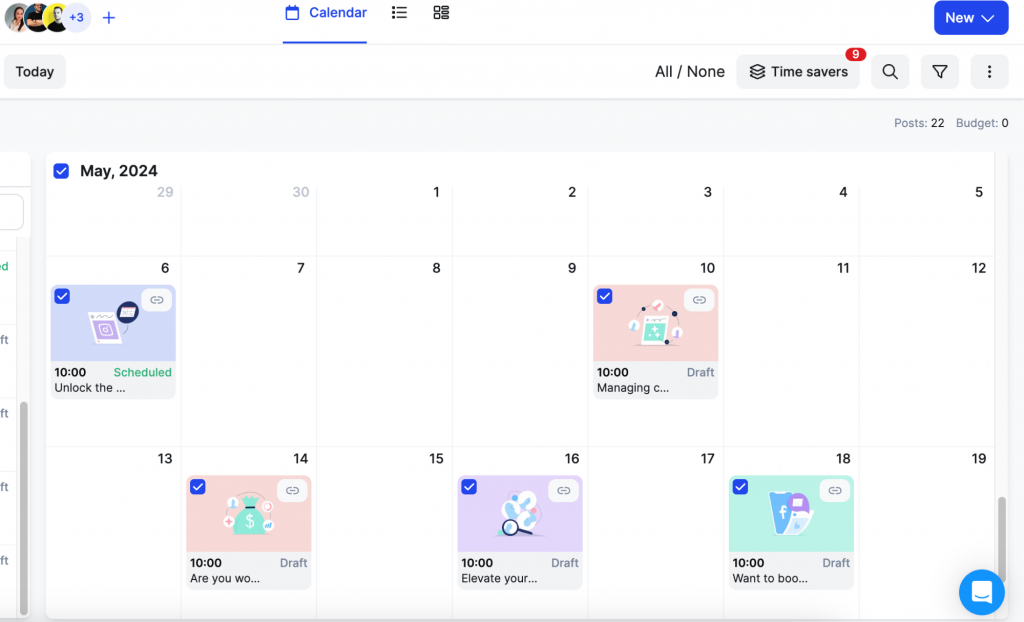
You can double-check your choices or you can add more posts from the list.
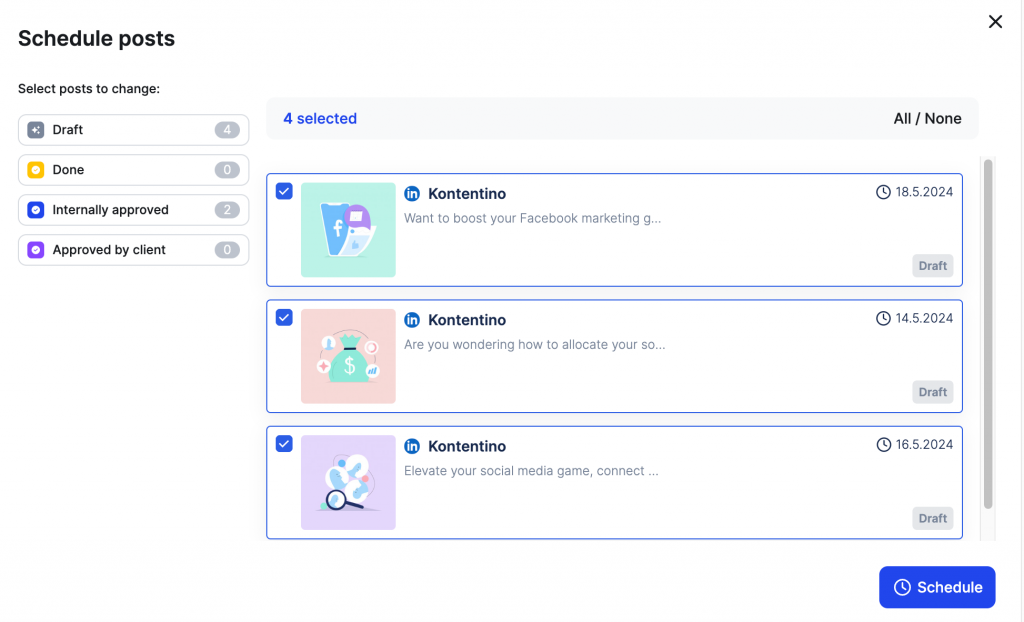
Benefits of scheduling posts on your LinkedIn Page
Scheduling your posts ahead of time is a total game-changer. Imagine not having to pause whatever you’re doing just to hit ‘post’ at the perfect moment. It’s about keeping your feed lively without the last-minute rush, ensuring your content consistently reaches your network when they’re scrolling.
And here’s the best part: it gives you back your time. When you’re not constantly watching the clock for the next post, you can dive deep into creating even cooler stuff or knock out other important tasks on your to-do list. It’s all about making LinkedIn work for you, not the other way around.
Frequently asked questions – What do you need to know about LinkedIn scheduling
Can you schedule video posts on LinkedIn?
Yes, you can! And with Kontenitno, you can schedule video posts even for your personal LinkedIn pages.
Can you schedule LinkedIn posts in advance?
Yes, you can and you can save a lot of your time by scheduling LinkedIn posts ahead. Create your content and then schedule your posts on LinkedIn thanks to the native scheduling feature. If you’re doing more then just LinkedIn content and need to post on other social media platforms, you might consider using a social media management tool like Kontentino to help you out.
How to schedule LinkedIn posts on a mobile device
Open your LinkedIn app and go to your personal profile or a LinkedIn page you want to post on. Click on the “New post” icon and start creating your post. When you happy with it, click on the clock icon next to the “Post” button. The app will now let you choose the date and time for your post. Click “Next” and you will see a little preview of your post. Now you click the “Schedule” button, and you’re all set! The app will also give you the option to check all your scheduled posts.
How to schedule LinkedIn posts for free?
You can schedule posts for free directly on LinkedIn, thanks to their native scheduling feature. Even some third-party scheduling tools offer the option to schedule a few posts for free. However, the free plans can often be very limited in terms of the features they offer.
Does LinkedIn have a scheduling tool?
There are different LinkedIn scheduling tools available on the market.
LinkedIn introduced the option to schedule LinkedIn posts ahead of time, for both LinkedIn pages and personal profiles. It may be a little limited in functionality but it will work fine if you are not looking for collaborative features or a calendar tool, etc.
Then there are third-party tools, like Kontentino that give you the options to schedule posts on LinkedIn. The advantage here is that if you are serious about your LinkedIn marketing strategy and want to have a better overview of your scheduled posts, plan ahead and maybe even involve your team and clients – you can do it all within the platform.